Twelve Things You Can Do With Your iPhone
Check out our top 12 tips to make life with your iPhone simpler and easier.
1. Parental Controls
Kids often find it easier than we do to navigate the digital world these days.
Stay a step ahead of them by downloading a free 'safe browser' app to ensure they can only visit safe websites.
This handy app also allows you to control who can see what you do online and who can collect your data.
Download the AVG Family Safety app.
2. Reminders
Life is complicated enough, so give yourself a break and make use of your phones 'reminders' tool.
To use Reminders, tap Reminders on the Home screen.
The best bit is that these can be set via location. Simply turn on 'location services' e.g. if your reminder says 'get milk', you will get a notification of where the shop is located.
1. Tap Settings > General > Background App Refresh and turn on Background App Refresh and Reminders.
2. Tap Settings > Privacy > Location Services and turn on Location Services and Reminders.
3. To set a location, either use a saved contact location or manually enter an address.
Hey presto!
3. Unlock and reset
Unlock
Has your phone ever crashed or gone to sleep and seemed like it'll never wake up, even if you know the battery isn't drained? Don't panic, you can force reset it by holding down the Home and Power buttons for a few seconds until the device starts to reboot.
Reset
Go to General > Accessibility > Guided Access and turn it to on. You will then be able to select what area of the screen is non-clickable and turn off the buttons. Turn it off and on again by pressing the home button three times.
4. Screen Grabbing
You can grab an image of your iPhone's screen by pressing the Home and Power buttons at the same time and a screenshot will be saved to your camera roll.
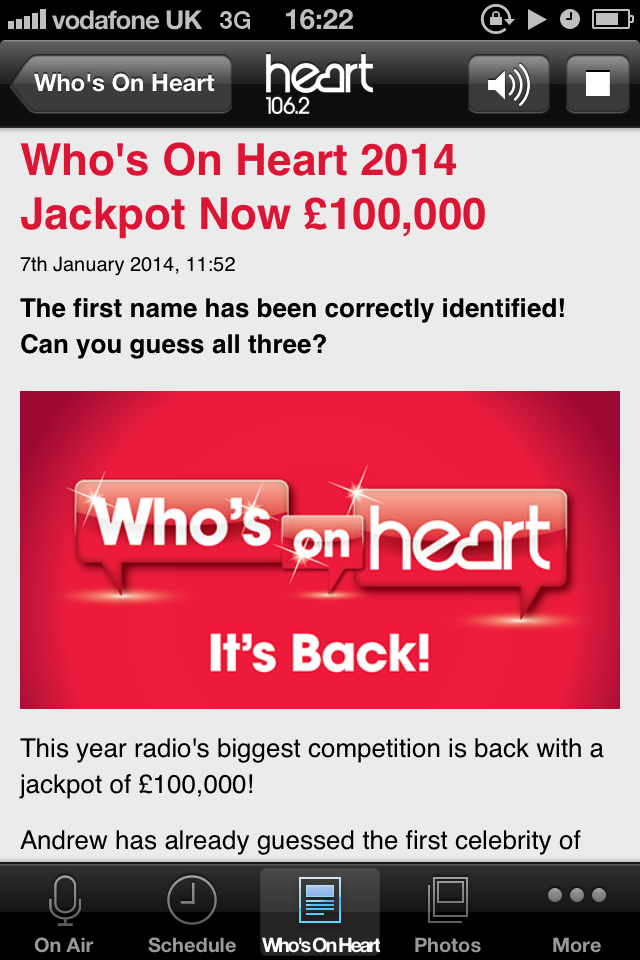
5. Delete Last Digit In Calculator App
Ever entered a wrong digit in the Calculator App? Instead of tapping the Clear button and losing all your work, you can swipe your finger to the left or right of the numbers to delete the last number. Each swipe will remove the last digit until the number becomes zero.
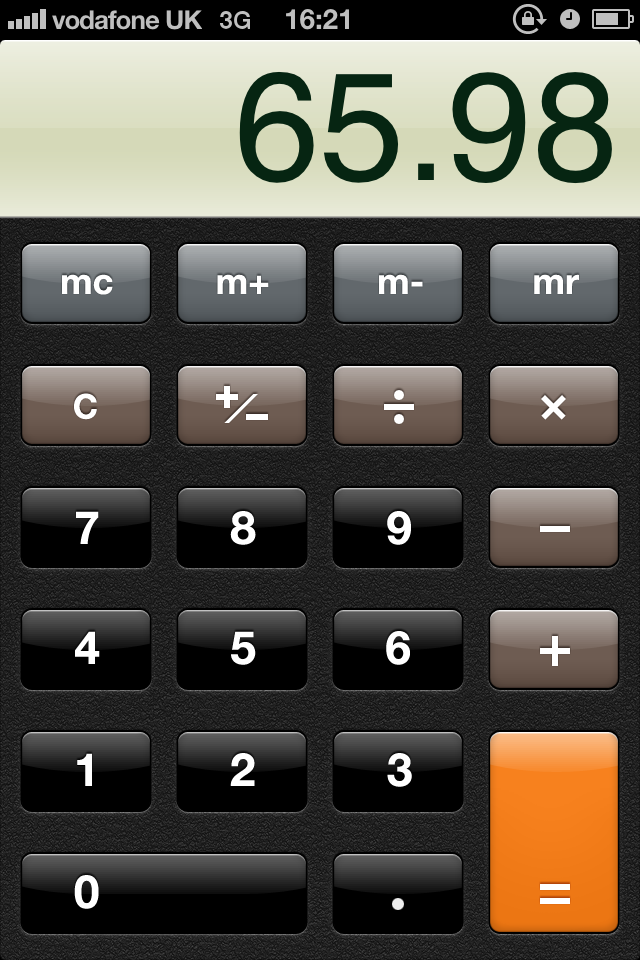
6. Accessing Your Camera Quickly
You can get to your camera without having to log into your phone, just by swiping up on the camera symbol in the bottom corner of your screen saver screen.
7. The IMDB App
This clever app is great for when you are in the pub or watching a film at home and have one of those 'what else have they been in moments?'
8. Scrolling Up
You can immediately jump back up to the top of a long web page, email, document, etc. Simply tap on the clock at the top of the screen and you'll be taken right back to the beginning.
9. Dictionary
There is a dictionary built into iOS that you can use to look up definitions at almost any time. If you see a word you don't recognise in Safari, for example, tap and hold on it. One of the options that will pop up is "Define".
10. Charging Your Phone
If you put your iPhone in aeroplane mode as you charge it, and it will charge twice as fast!
11. Save Battery Life
When your iPhone battery is running low, turning off the following settings can help make your iPhone last longer. The great thing is that even with these turned off, you are still able to receive calls, SMS and even go online with EDGE connection.
Settings > Wi-Fi > Off.
Settings > Bluetooth > Off.
Settings > Privacy > Location Services > Off.
Settings > General > Cellular > Enable 3G > Off.
Settings > General > Cellular > Enable LTE > Off.
Settings > Sounds > Vibrate on Ring & Silent > Off.
Settings > Brightness & Wallpaper > Auto-Brightness > Off.
Settings > Mail, Contacts, Calendars > Fetch New Data > Off.
You can also save battery life by turning off push notifications. Because with push notifications and GPS and location services your phone is constantly sending signals out.
E.g. With notifications on, your phone keeps asking itself "Is there a notification?" This means the battery is in constant use. Turn it off until you really need it.
12. Keep Tabs!
See what time SMS messages were sent by swiping from right to left across the message. Nifty!

